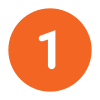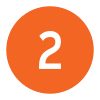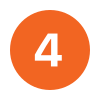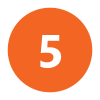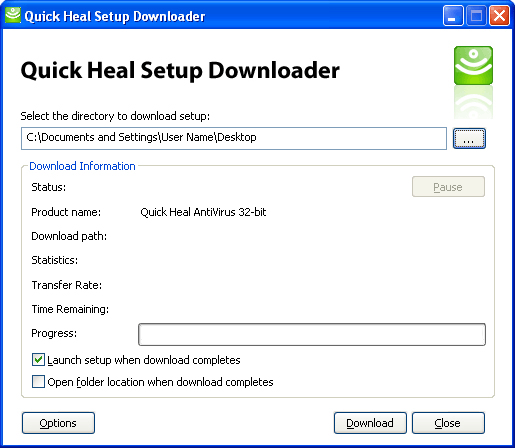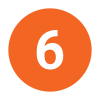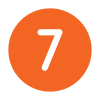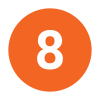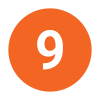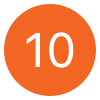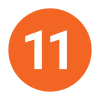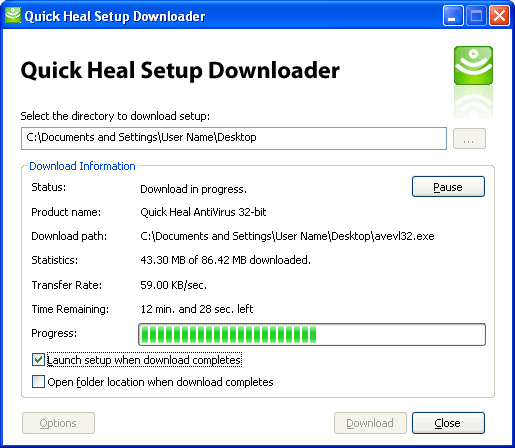Quick Heal Setup Downloader is a tool that facilitates smart and efficient download of its products, on slower Internet connections. Quick Heal Setup Downloader provides you the Pause feature that temporarily suspends the download activity, and lets you utilize the bandwidth for other online activities. You can resume download once the activity is completed. Even if the connection to the Internet is lost or there is a power failure during the download, Quick Heal Setup Downloader will resume downloading from the point at which the Internet connection was lost, and not from the beginning.